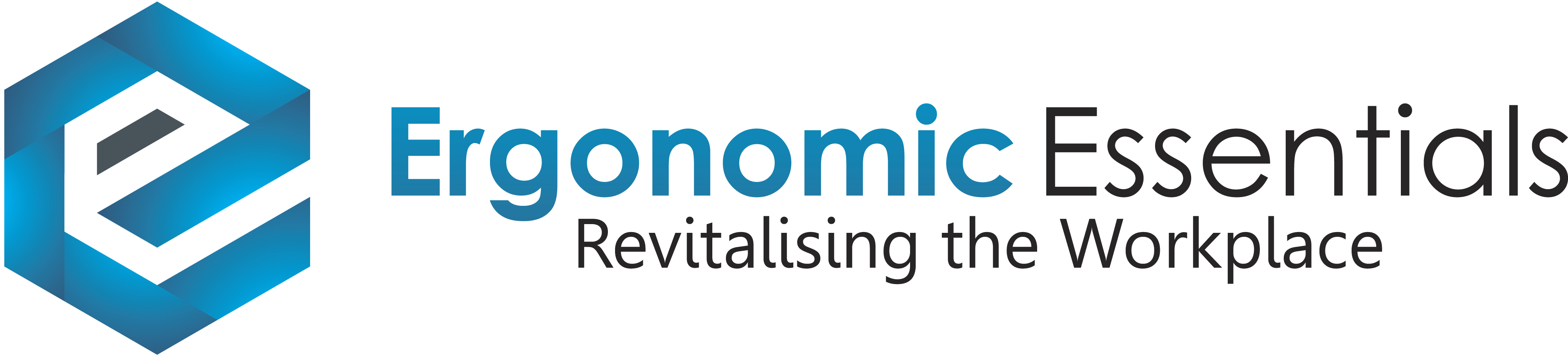Goldtouch Elite Keyboard
Out of Stock Until April 2025
Experience true ergonomics with our new and improved Elite Keyboard, with a thinner, sleeker profile and improved handle to adjust the keyboard’s angle.
Together with the split design and half-height keys, you deserve to type in ultimate comfort and reduce pain from repetitive strain injuries and bad postures developed through typing on traditional keyboards.
The Elite Keyboard offers a more sophisticated look with a less bulky appearance to enhance your workspace aesthetic.
The locking ball and lever joint lets you adjust the horizontal and vertical angle to mimic your hand’s natural position with a simple squeeze of the lever to provide unrivaled comfort.
Wired Model. Compatible with PC & Mac.
Now thinner than ever with an improved handle to adjust with ease.
Experience true ergonomics with our new and improved Elite Keyboard, with a thinner, sleeker profile and improved handle to adjust the keyboard’s angle. Together with the split design and half-height keys, you deserve to type in ultimate comfort and reduce pain from repetitive strain injuries and bad postures developed through typing on traditional keyboards.
The Elite Keyboard offers a more sophisticated look with a less bulky appearance to enhance your workspace aesthetic. The locking ball and lever joint lets you adjust the horizontal and vertical angle to mimic your hand’s natural position with a simple squeeze of the lever to provide unrivaled comfort.
Boost productivity, however you like to work. At the flick of a switch on the back of the keyboard, you can go from PC to Mac. Everyone has different preferences, so you can also choose between a default or alternate keyboard layout for efficient typing.
Elite Keyboard features
Versatile adjustments for maximum comfort
To keep your hands and wrists straight while typing, you will naturally have to position them at a slight angle outward. Our keyboard design features customizable horizontal and vertical planes you can adjust to fit your ideal typing position. From 0 to 30 degrees splay and 0 to 60 degrees tent, the Elite Keyboard can help alleviate tension in your joints for those long sessions at your desk.
Updated handle
Our new and improved handle design makes adjusting your keyboard a breeze. Using a locking ball and lever joint, simply give the handle a squeeze to start making angle adjustments to your keyboard. Once you’ve positioned it where it feels most comfortable, let go of the handle and it locks into place.
Compatible with multiple devices
Whether you use PC or Mac, or even both, the Elite Keyboard works equally well with both operating systems—right down to the key layout. Using the toggle switch on the back of the keyboard, simply switch to PC or Mac — it’s that simple!
For Mac: Expect the exact same layout as you’d get with a Mac keyboard, including the multimedia keys. You’ll find the Mac keys printed in yellow.
For Windows: Find the Windows keys printed in white on the key tops.
Comfortable, long lasting keys
Our keyboard features half-height keys that feel comfortable to the touch, with a travel distance (how far the key travels to activate) of 3.6mm to prevent your fingers from getting fatigued during long typing sessions. They’re soft-touch too, only needing 45g-55g (average) of ‘activation force’ (how hard you have to press on the keys to “activate” them) to press down the keys.
For a long-lasting finish, we use laser etching on all of the main keys that won’t rub off and ink tampo printing is used for the yellow Mac keys and blue FN keys for a crisp finish.
Alternate and Default layouts
With one switch, you can change between the Default and Alternate keyboard layouts. The Default mode features the Print Screen, Pause Break, Copy, and Paste on the left side of the keyboard, whereas the Alternate setting shifts them to the right-hand side.
To save time, instead of using the traditional copy and paste commands (Ctrl+C and V for Windows, Command+C and V for Mac), switch over to the Alternate layout to use the dedicated key that copy and paste with the press of one key.
High-quality ABS Material
We use a high grade ABS to construct the Elite Keyboard for enhanced comfort and durability, whether you’re in the office or on the go. It’ll stand up to those long hours spent typing at your desk.
Slimmer design
We’ve created the Elite Keyboard with a profile that’s 0.5in(12.7mm) thinner than our previous comfort keyboards, with half-height keys. It’ll look great on your desk with its minimal aesthetic, but also feels more comfortable and less bulky to use.
How do you adjust the Elite Keyboard?
For the best experience, you’ll adjust your Elite Keyboard to fit your unique posture and hand position.
1. To figure out the optimal angle, bring your elbows into your sides and relax your hands out in front of your body. This is the angle you’ll want to adjust your keyboard to so that when you’re typing, there’s minimal strain.
2. Next, press in the handle on top of the keyboard so the two halves become loose. Splay the halves outward until the angle matches your hand’s natural position—your fingers should feel comfortable across the middle row of keys.
3. Now adjust the vertical plane. Press the lever again and this time, use both hands to push the halves up from underneath so they ‘tent’ up at an angle. When it matches the angle you determined in step 1, release the lever.
Now you’re ready to type!
Note: If you’ve never used an ergonomic keyboard before, we recommend adjusting gradually so you can acclimate to the angled profile.
| SKU | GTE008899 |
Help other users shop smarter by writing reviews for products you have purchased.
Wired Model. Compatible with PC & Mac.
Now thinner than ever with an improved handle to adjust with ease.
Experience true ergonomics with our new and improved Elite Keyboard, with a thinner, sleeker profile and improved handle to adjust the keyboard’s angle. Together with the split design and half-height keys, you deserve to type in ultimate comfort and reduce pain from repetitive strain injuries and bad postures developed through typing on traditional keyboards.
The Elite Keyboard offers a more sophisticated look with a less bulky appearance to enhance your workspace aesthetic. The locking ball and lever joint lets you adjust the horizontal and vertical angle to mimic your hand’s natural position with a simple squeeze of the lever to provide unrivaled comfort.
Boost productivity, however you like to work. At the flick of a switch on the back of the keyboard, you can go from PC to Mac. Everyone has different preferences, so you can also choose between a default or alternate keyboard layout for efficient typing.
Elite Keyboard features
Versatile adjustments for maximum comfort
To keep your hands and wrists straight while typing, you will naturally have to position them at a slight angle outward. Our keyboard design features customizable horizontal and vertical planes you can adjust to fit your ideal typing position. From 0 to 30 degrees splay and 0 to 60 degrees tent, the Elite Keyboard can help alleviate tension in your joints for those long sessions at your desk.
Updated handle
Our new and improved handle design makes adjusting your keyboard a breeze. Using a locking ball and lever joint, simply give the handle a squeeze to start making angle adjustments to your keyboard. Once you’ve positioned it where it feels most comfortable, let go of the handle and it locks into place.
Compatible with multiple devices
Whether you use PC or Mac, or even both, the Elite Keyboard works equally well with both operating systems—right down to the key layout. Using the toggle switch on the back of the keyboard, simply switch to PC or Mac — it’s that simple!
For Mac: Expect the exact same layout as you’d get with a Mac keyboard, including the multimedia keys. You’ll find the Mac keys printed in yellow.
For Windows: Find the Windows keys printed in white on the key tops.
Comfortable, long lasting keys
Our keyboard features half-height keys that feel comfortable to the touch, with a travel distance (how far the key travels to activate) of 3.6mm to prevent your fingers from getting fatigued during long typing sessions. They’re soft-touch too, only needing 45g-55g (average) of ‘activation force’ (how hard you have to press on the keys to “activate” them) to press down the keys.
For a long-lasting finish, we use laser etching on all of the main keys that won’t rub off and ink tampo printing is used for the yellow Mac keys and blue FN keys for a crisp finish.
Alternate and Default layouts
With one switch, you can change between the Default and Alternate keyboard layouts. The Default mode features the Print Screen, Pause Break, Copy, and Paste on the left side of the keyboard, whereas the Alternate setting shifts them to the right-hand side.
To save time, instead of using the traditional copy and paste commands (Ctrl+C and V for Windows, Command+C and V for Mac), switch over to the Alternate layout to use the dedicated key that copy and paste with the press of one key.
High-quality ABS Material
We use a high grade ABS to construct the Elite Keyboard for enhanced comfort and durability, whether you’re in the office or on the go. It’ll stand up to those long hours spent typing at your desk.
Slimmer design
We’ve created the Elite Keyboard with a profile that’s 0.5in(12.7mm) thinner than our previous comfort keyboards, with half-height keys. It’ll look great on your desk with its minimal aesthetic, but also feels more comfortable and less bulky to use.
How do you adjust the Elite Keyboard?
For the best experience, you’ll adjust your Elite Keyboard to fit your unique posture and hand position.
1. To figure out the optimal angle, bring your elbows into your sides and relax your hands out in front of your body. This is the angle you’ll want to adjust your keyboard to so that when you’re typing, there’s minimal strain.
2. Next, press in the handle on top of the keyboard so the two halves become loose. Splay the halves outward until the angle matches your hand’s natural position—your fingers should feel comfortable across the middle row of keys.
3. Now adjust the vertical plane. Press the lever again and this time, use both hands to push the halves up from underneath so they ‘tent’ up at an angle. When it matches the angle you determined in step 1, release the lever.
Now you’re ready to type!
Note: If you’ve never used an ergonomic keyboard before, we recommend adjusting gradually so you can acclimate to the angled profile.
(GTE008899)
| SKU | GTE008899 |
Be The First To Review This Product!
Help other Ergonomic Essentials users shop smarter by writing reviews for products you have purchased.